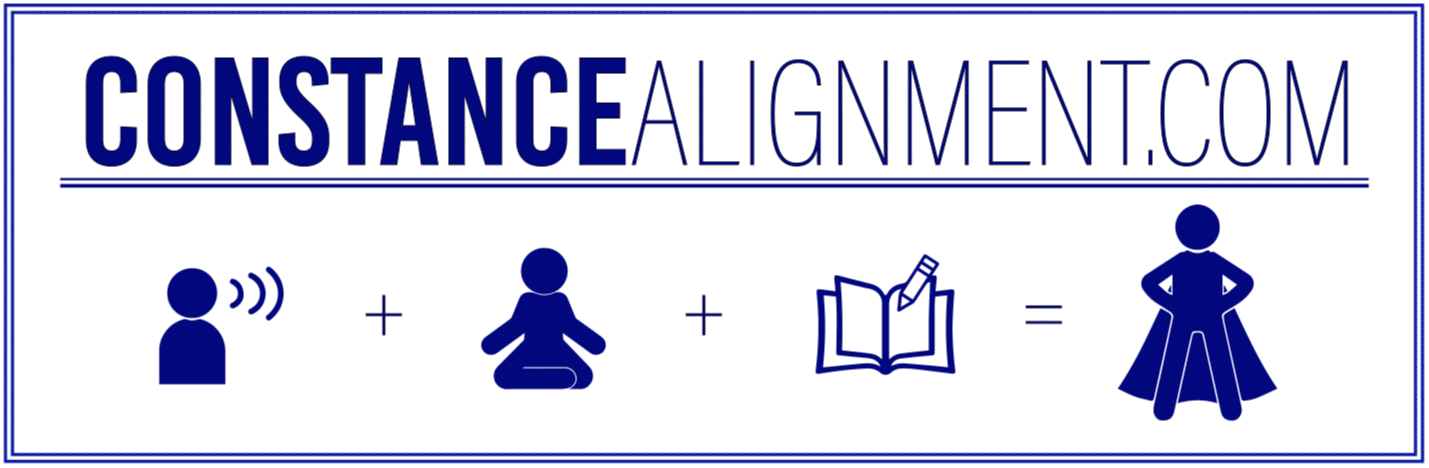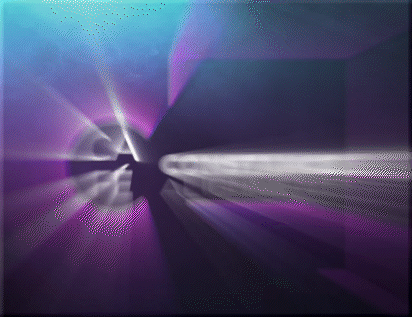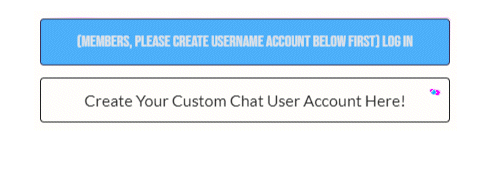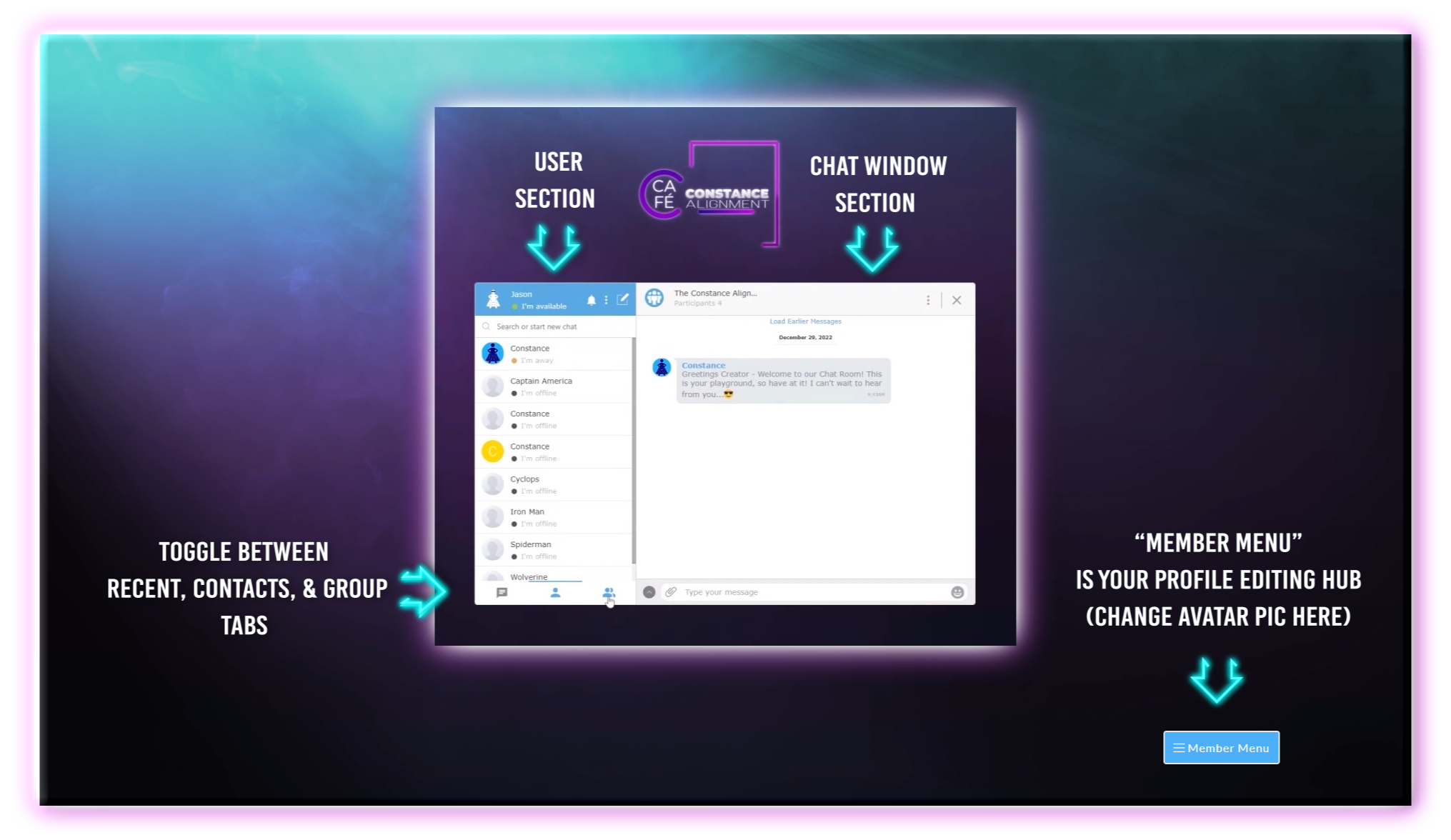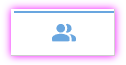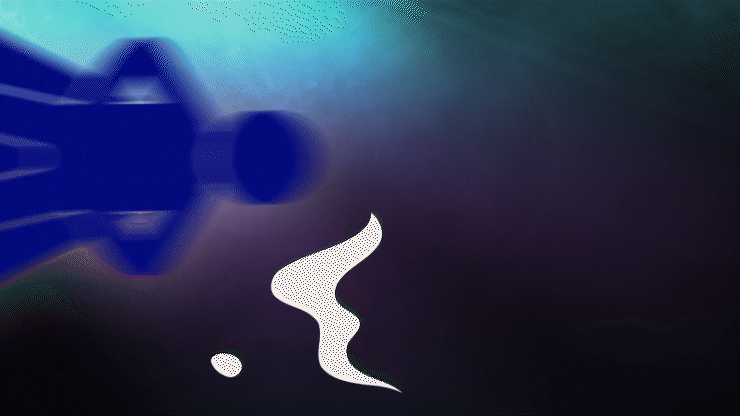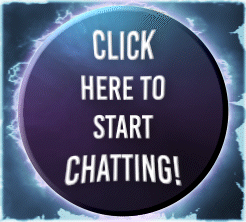The Constance Alignment Café
Chatroom Tutorial

Step 1.
Members! Upon entering the chatroom you will see this…
Please Create A “New” Custom Chat User Account First, and then going forward you can just click LOG IN
(This step allows you to set up a custom user name, and avatar within the integrated chatroom software. You can create your Custom Chat User Account using the same credentials from ConstanceAlignment.com or create a new one, it’s up to you. )

Step 2.
Watch a quick video tutorial and/or read about features and functionality below!
Chatroom Features
One-on-one & Group real-time text messaging
Read Receipts & Typing Indicators
Document Sharing
Stickers & Emojis
Games

Chatroom Functionality
Three Main Tab Functions:
(A blue colored icon will indicate which tab you are looking at)
“Recent”
-
Find all of your latest conversations on the “Recent” tab. You will see the main feed from the Constance Alignment Café Group Chat along with any other private messages you have going on amongst other Members. To private message someone just click on their “Profile Picture” within the chatroom or find them on the “Contact” tab and message them from there.
“Contacts”
-
The Contacts list allows you to find other members online or offline and private message them if you want.
“Group”
-
The Groups Tab is the main chat window tab where you will see the Constance Alignment Café global website chat. This is where everyone can meet and interact with each other.
Swipe or Toggle Below For A Quick Pic Overview